Live Photos, exclusive to Apple devices, capture a 3-second video clip every time you snap a picture with your iPhone. This feature allows you to capture moments in motion, making your memories more dynamic and vivid. If you want to relive those moments or share them with others, converting a Live Photo into a video is a simple and effective way to do so. Let’s explore how to save a Live Photo as a video on your iPhone or iPad.
How to Save a Live Photo as a Video on an iPhone
Turning a Live Photo into a video is straightforward. Here’s how you can do it:
- Open the Photos app on your iPhone.
- Navigate to the Live Photos album under Media Types. This section displays all your Live Photos.
- Select a Live Photo you want to convert by tapping on it.
- Tap the drop-down menu in the top-left corner of the photo and select Live.
- Tap the three-dot icon in the upper-right corner and choose Save as Video.
Your iPhone will now create a video file from your Live Photo, which will be saved in your Recently Saved collection. You can easily share this video version with friends and family.
How to Combine Multiple Live Photos into a Single Video Clip
If you have several Live Photos from a memorable day and want to merge them into one continuous video, follow these steps
- Go to the Live Photos album.
- Tap Select in the top-right corner.
- Choose the Live Photos you want to include in the video. A checkmark will appear on each selected photo. Ensure that the photos are set to Live.
- Tap the three-dots icon in the bottom-right corner and select Save as Video.
Your iPhone will combine all the selected Live Photos into one seamless video. This method is perfect for creating a mini-movie of your favorite moments.
How to Convert a Live Photo into an Animated Sticker on an iPhone
Another exciting way to use your Live Photos is by turning them into animated stickers. These can be shared through iMessages or on social media platforms. This feature is part of the Live Stickers in iOS 17. Here’s how to do it:
- Open the Messages app and start a chat.
- Tap the plus (+) button beside the text box and select Stickers.
- Go to the Sticker tab and tap the plus (+) icon.
- Select the Live Photo you want to use, and a preview of your animated sticker will appear.
- Tap Add Sticker in the bottom-right corner to finalize the sticker.
You can now use this animated sticker in iMessage or other social media platforms that support animated images.
Why Can’t I Save a Live Photo as a Video?
If you encounter issues when trying to save a Live Photo as a video, here are a few common reasons why:
- Live Photo is disabled: If your Live Photo is set to Loop, Bounce, or Long Exposure, you won’t be able to save it as a video. Revert it to a standard Live Photo first.
- Software glitches: Temporary glitches on your iPhone can prevent the conversion. Restart your device to resolve this.
- Outdated iOS: Ensure your iPhone is updated to the latest iOS version. Bugs in older versions can cause features to malfunction.
Conclusion
Converting Live Photos into videos on your iPhone is a simple and effective way to share your memories in a more dynamic format. The built-in tools in the iOS Photos app make it easy to save a single Live Photo or merge multiple Live Photos into one compilation. Give it a try and bring your cherished moments to life!

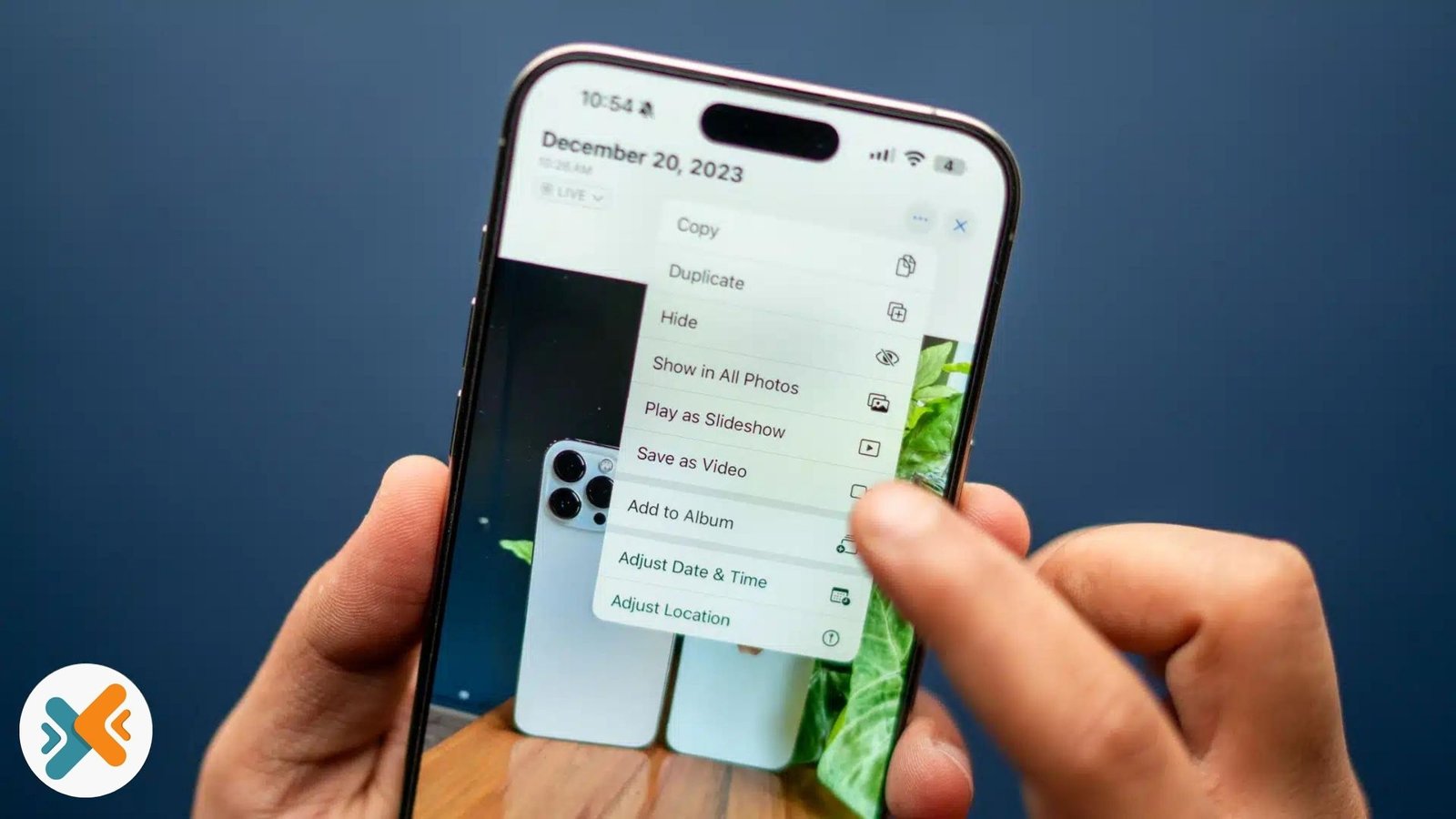
19 thoughts on “How to Turn a Live Photo into a Video on Your iPhone”